How to Enroll in a Free Trial Class at Ghumman Tech
Welcome to Ghumman Tech! This step-by-step tutorial will guide you through the process of enrolling in a free trial class. Whether you're a student, parent, or an adult learner, this guide will make the enrollment process quick and easy.
Step 1: Visit the Ghumman Tech Website
- Open your web browser and go to www.ghummantech.com/#free-trial-class.
- Look for the "Free Trial Class" button on the homepage and click it.
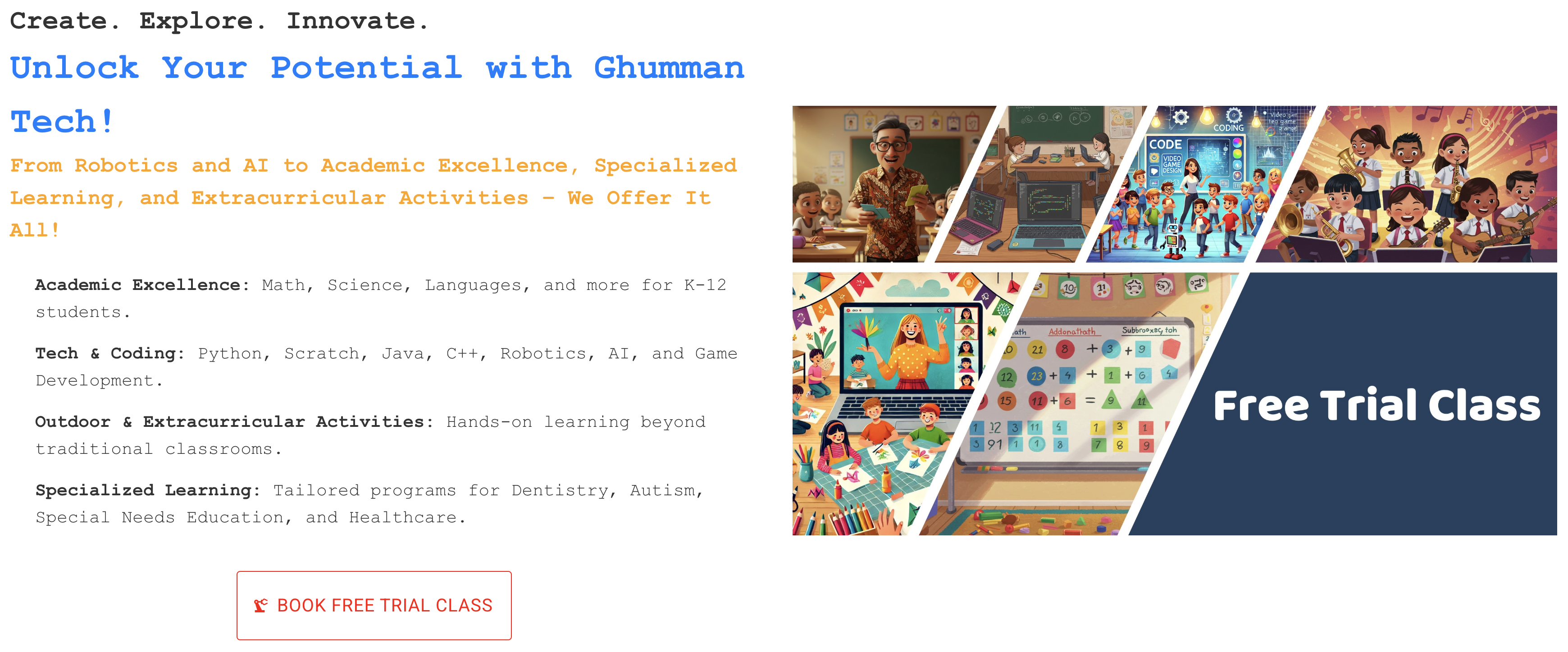
Step 2: Select Your Grade or Learning Level
- On the enrollment page, you’ll see a dropdown menu or list of options to select your grade or learning level.
- Choose the option that best describes your current level (e.g., Grade 5, Kindergarten, Adult Learner).
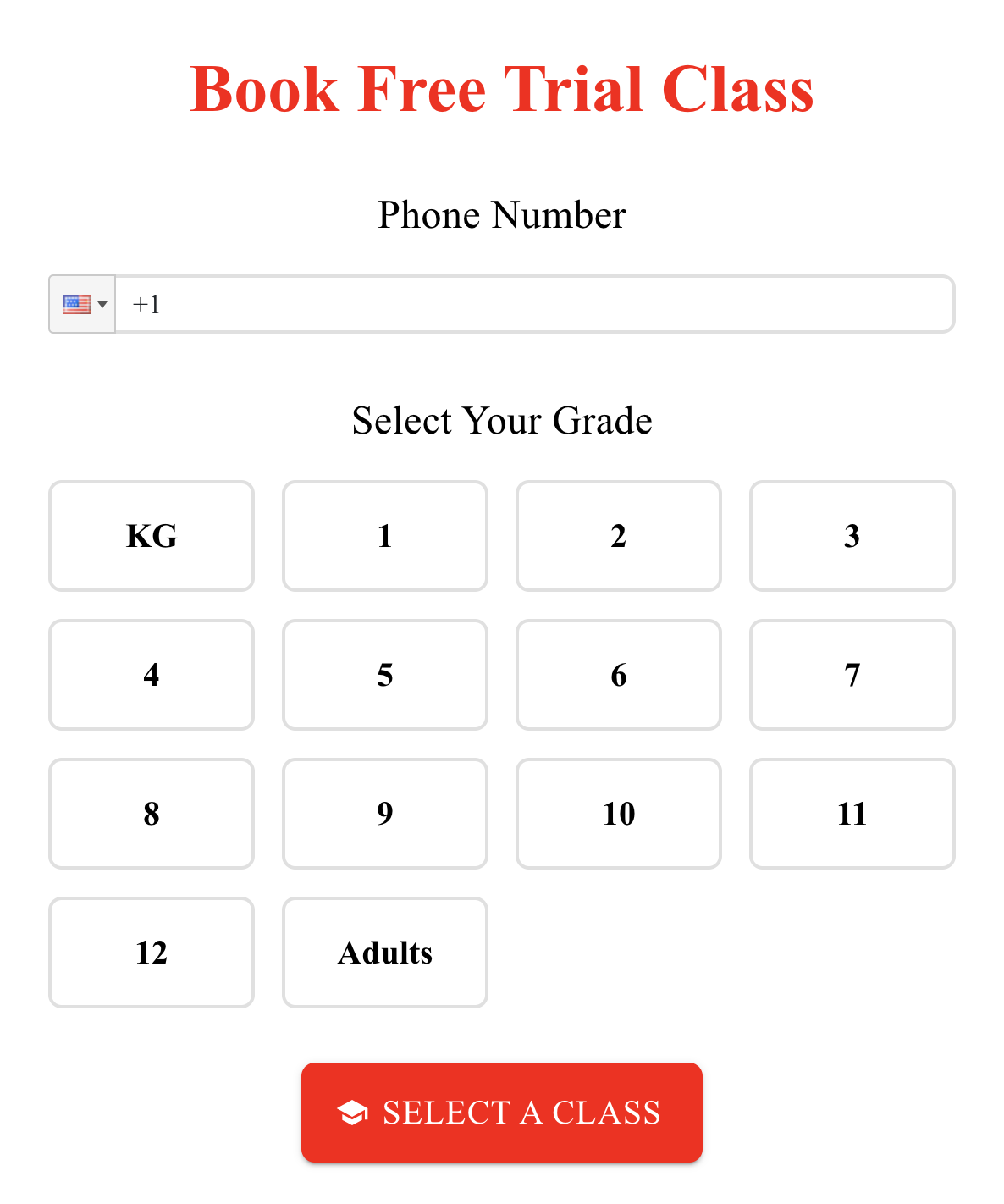
Step 3: Choose a Course
- Browse through the list of available courses. These include:
- Academic Subjects: Math, Science, Languages, etc.
- Coding & Technology: Python, Scratch, Robotics, AI, etc.
- Extracurricular Activities: Sports, Arts, etc.
- Specialized Programs: Dentistry, Autism Support, Healthcare, etc.
- Click on the course you’re interested in.
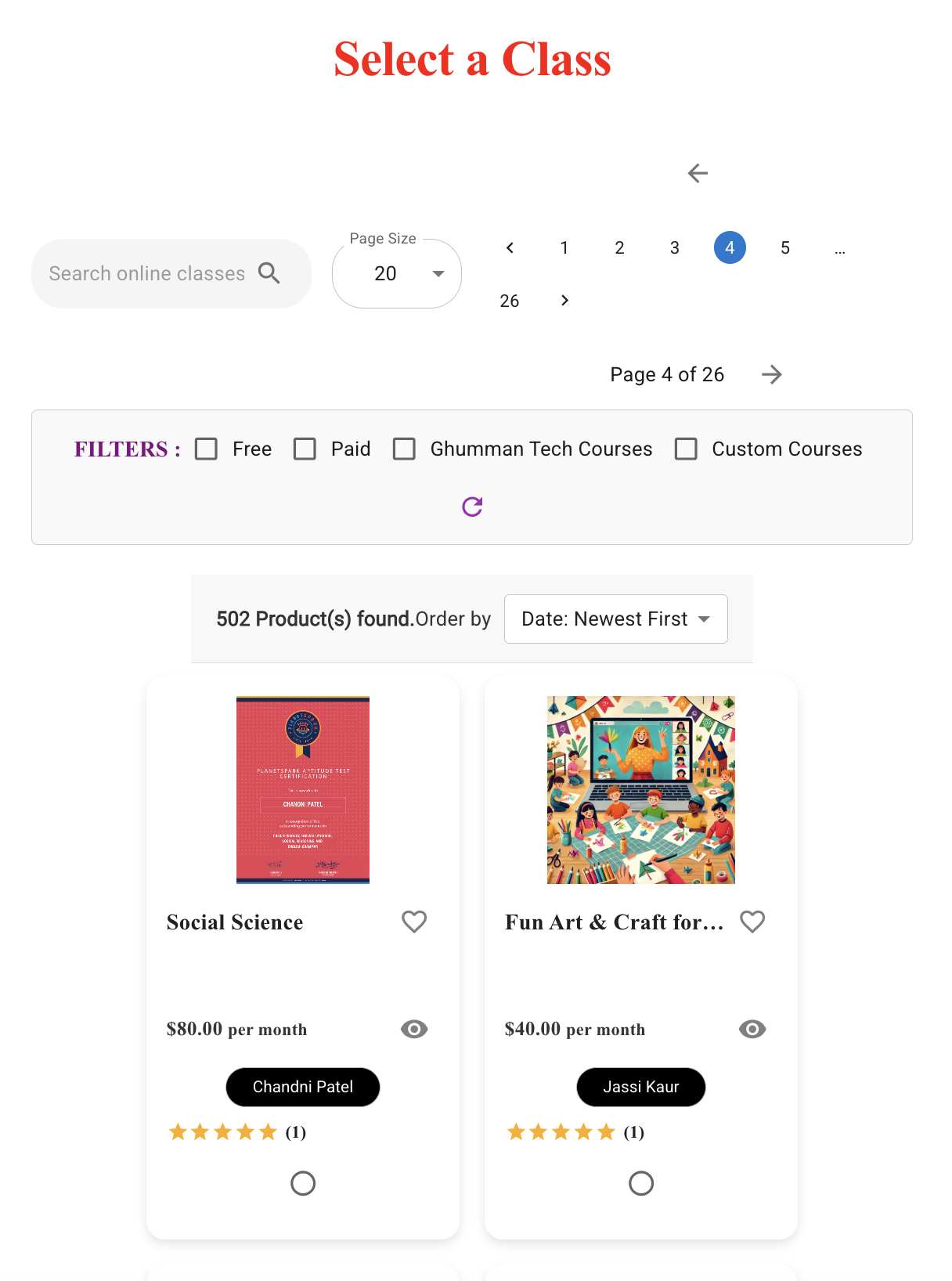
Step 4: Pick a Date and Time Slot
- After selecting a course, you’ll see a calendar with available dates.
- Choose a date that works for you.
- Select a time slot from the available options.
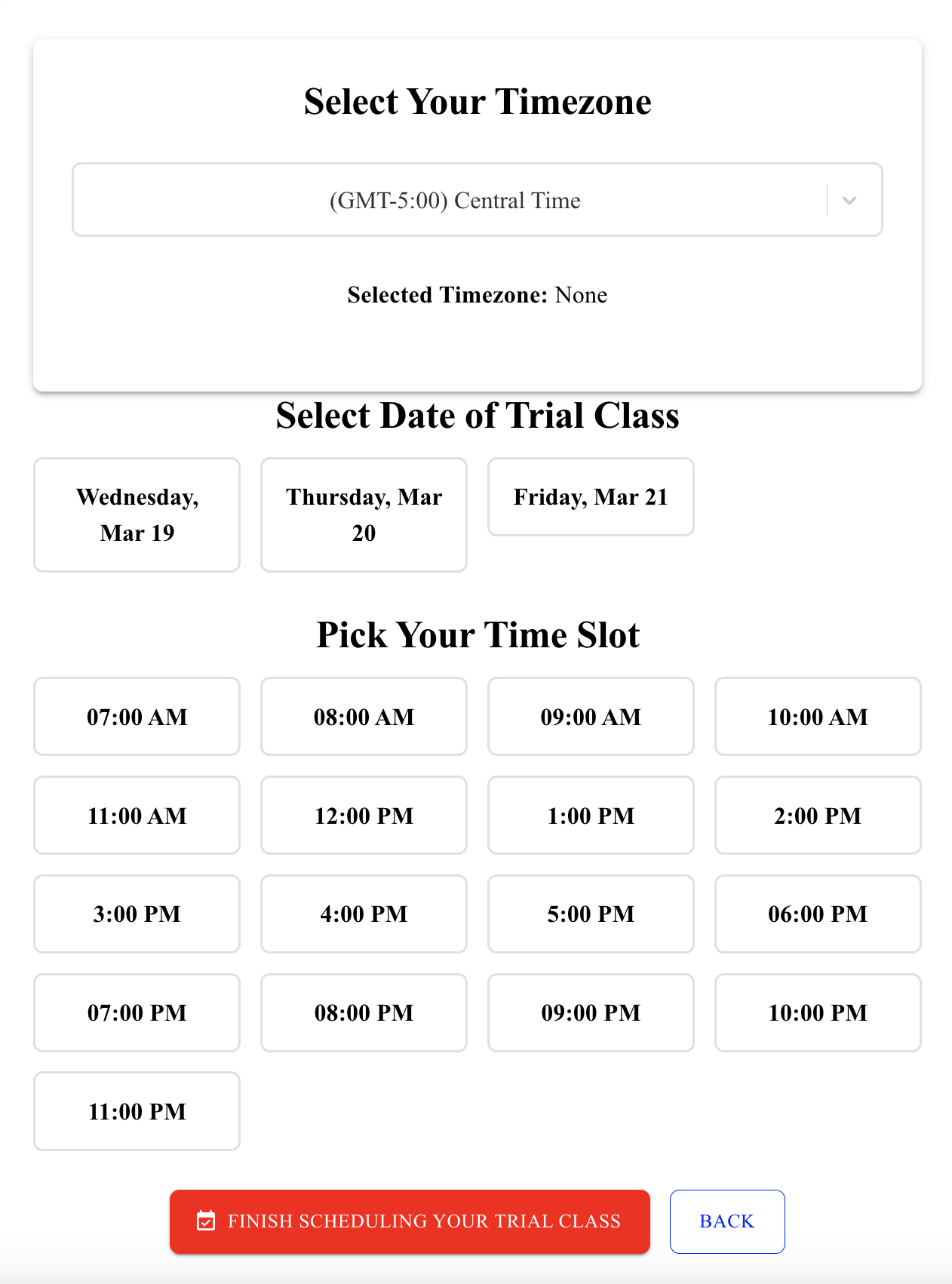
Step 5: Enter Learner and Guardian Details
- Fill in the required details:
- Learner's Name: Enter the name of the person attending the class.
- Guardian's Name: If you're enrolling a child, enter your name as the guardian. If you're enrolling yourself, enter your name here.
- Email Address: Provide a valid email address for confirmation and updates.
- Double-check the information to ensure it’s accurate.
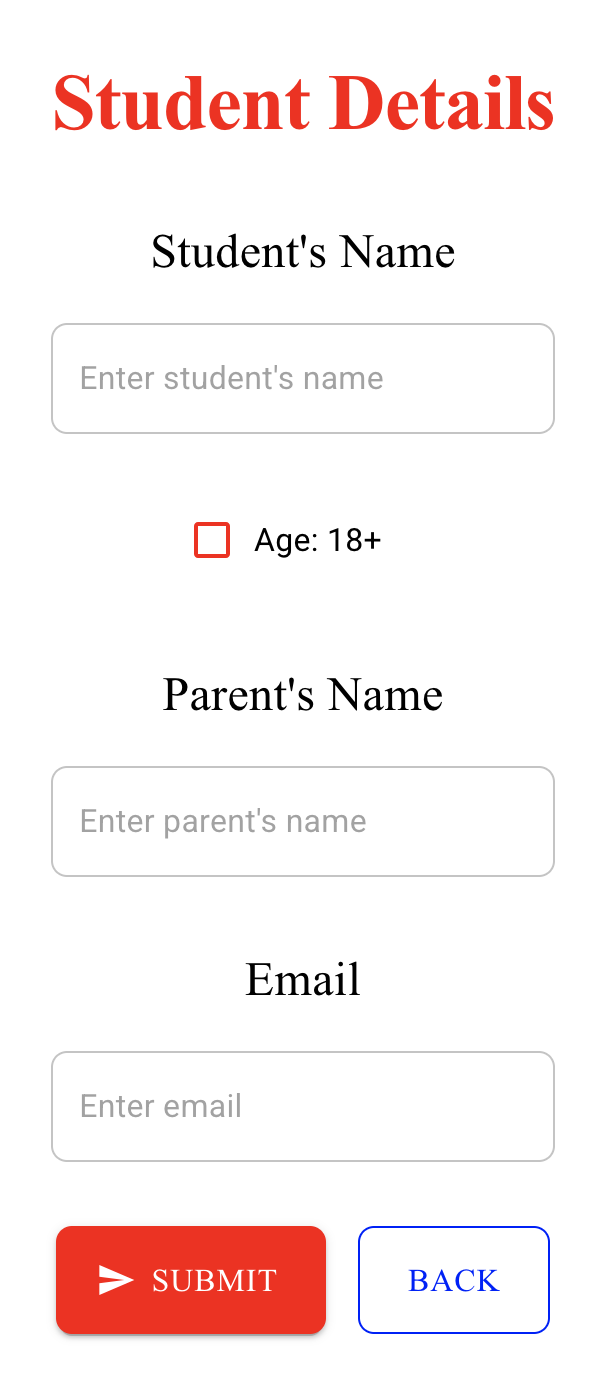
Step 6: Confirm Your Enrollment
- Review all the details you’ve entered (course, date, time, and personal information).
- Click the Submit button to confirm your enrollment.
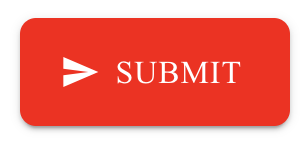
Step 7: Check Your Email
- After submitting, you’ll receive a confirmation email with the details of your trial class.
- A reminder email will be sent a day before the class.
- On the day of the class, you’ll receive a link to join the session.

Troubleshooting Tips
- Didn’t receive the confirmation email? Check your spam folder or contact us at admin@ghummantech.com.
- Need to reschedule? Reply to the confirmation email or contact us to change your class date or time.
Contact Us
If you have any questions or need assistance, feel free to reach out to us:
- Email: admin@ghummantech.com
We’re excited to have you join us for a fun and enriching learning experience! Whether you're exploring academics, coding, extracurricular activities, or specialized programs, Ghumman Tech is here to help you grow. 🚀